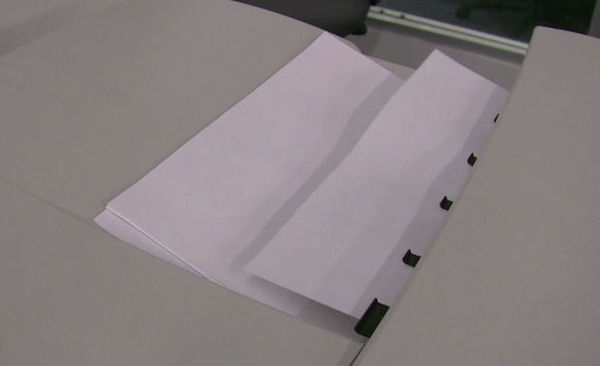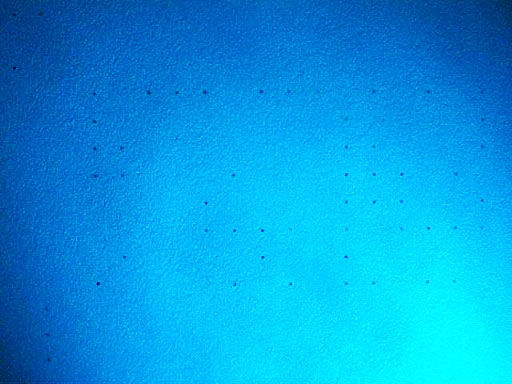Many people may be unknowingly printing documents that include a secret code that identifies both the printer and the person who used it – and it’s very easy to find out these details if you know what to look for.
Most laser printers and photocopiers print “invisible” tracking codes on every single page they output.
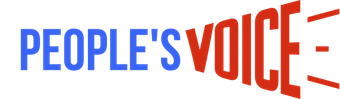
BYPASS THE CENSORS
Sign up to get unfiltered news delivered straight to your inbox.
You can unsubscribe any time. By subscribing you agree to our Terms of Use
Latest Video
Instructables.com reports:
Imagine that every time you print a document, it automatically includes a secret code that could be used to identify the printer — and, potentially, the person who used it. Sounds like something from a spy movie, right?
Unfortunately, the scenario isn’t fictional. Most color laser printers and color copiers are designed to print invisible tracking codes across every single printed page of their output. These codes reveal which machine produced a document and, in some cases, when the document was printed or copied.
In this instructable, we’ll describe three different ways to see the tracking dots your printer produces: with a blue light, with a microscope, or with a scanner. If you don’t have the necessary equipment for a particular step, go on to the next one.
Step 1: Print a page with text/graphics
Print out a page from a color laser printer. The page should use color and have some text or graphics on it. You can find a list of printers that we know print tracking dots at our website.
As you’re looking for the dots, keep in mind that they’re printed in a regularly repeating pattern across the entire page (not just in the corner of the page), and will be intermixed with other printed data.
Step 2: Blue light (w/ unaided eye) method
You’ll need a blue light for this method. EFF has blue LED lights available, or you can get a blue LED flashlight or any other strong blue light from any other source. An ordinary battery-powered blue LED will work.
Turn off all the lights, and eliminate as much ambient light as possible. Shine a blue LED light on the blank part of the printed page. As examining a printer page under blue light improves the contrast, the yellow dots should appear black.
If you have good close-range vision, you should then be able to see them easily. They might initially look like small flecks of dirt or dust. If you can’t see the dots this way, check to be sure that your printer is known to produce them, and try asking a friend to have a look.
Step 3: Scanner method
Scan your printed page on a color flatbed scanner at 600 dpi; this makes the dots visible in the scanned image. Modifying the scanner isn’t necessary, since it already has a blue light.
The dots can be seen easily by enlarging the scanned image, or by performing a color separation in software and examining the blue channel. A wide variety of image-processing software can perform color separations.
Here are two ways of examining the blue channel with free/open source software:
1. In GIMP, go to Layers, then Channels, then Paths. In the channels tab, deselect the Red and Green channels.
2. With ImageMagick, run the following command at a command line (represented here by the $ prompt):
$ convert -channel RG -fx 0 scan.tiff blue.pngThis creates a new image blue.png containing only the blue channel.
You can also try converting to greyscale, by mapping the blue channel’s value to intensity:
with ImageMagick, run the following command:$ convert --fx b scan.tiff grey.pngYou can also do this interactively in Python if you have the Python Imagining Library (PIL) installed. From a Python prompt, run
>>> import Image >>> Image.open( scan.tiff ).split()[2].show()to see a greyscale image formed from the blue channel’s intensity.
PIL can also help enhance the contrast. For instance, you can try the following to sharpen the color contrast between the dots and the page:
>>> import Image >>> blue = Image.open( scan.tiff ).split()[2] >>> blue.point(lambda x: (256-x)**2).show()Step 4: Magnifying glass or microscope method
Place the printed page under a microscope or look at it through a magnifying glass (ideally with a magnification of 10x or more). Even under normal ambient light, the dots are easy to see. We tried two USB computer microscopes (DigitalBlue and Dino-Lite), but any kind of microscope should work.